Version Comparison lets you see all the changes made between two versions in a neat side-by-side view.
Double click to open a file. The Compare icon in the top bar of the proofing window becomes visible when there is more than one version available.
Clicking the compare icon gives you a side by side view of the current version (on the left) and previous version on the right. Changing versions on both sides can be done using the version drop downs at the bottom right corner of each view. The sync option locks the videos timelines or PDF scrolls to each other, making it easier to review files.
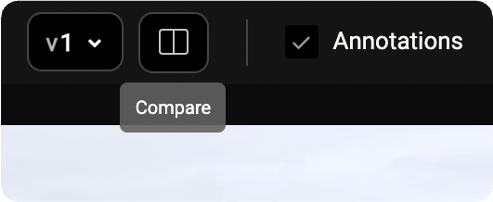
To know more on how version comparison works for each asset type, please click the links below.
- Video Compare
- PDF Compare
- Image Compare




