Tutorials
Watch these videos to explore the power of QuickReviewer
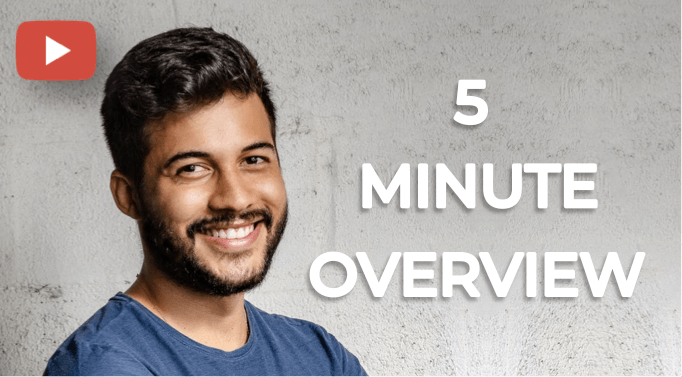
5 Minute Overview
Get a birds eye view of how to use QuickReviewer for better collaboration, better review and faster approval of Videos, HTML, PDFs and Images.

Upload and Share
Drag and drop or use the new button to create folders and upload files. Share with multiple reviewers, get a sharable link, send notes, restrict download or allow review without login.
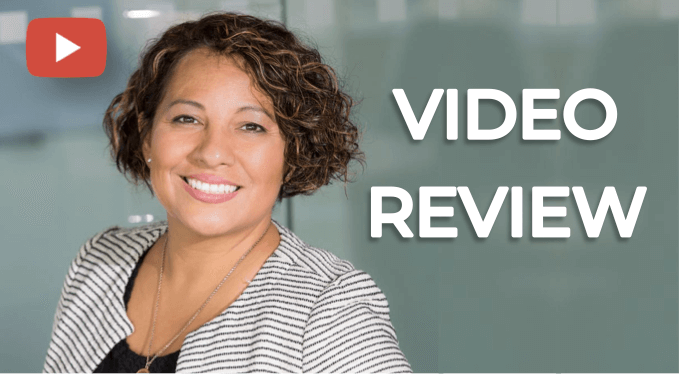
Video Proofing
Use pushpins, rectangular annotations, arrows or draw on each frame. Jump between comments. control video speed and zoom. Compare versions and download annotations in a PDF.
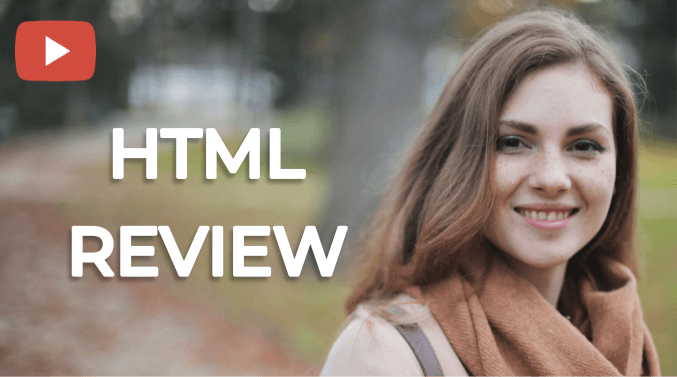
HTML Proofing
Share banners, HTML web pages, newsletters and emailers for review. Give feedback on all mobile responsive sizes.
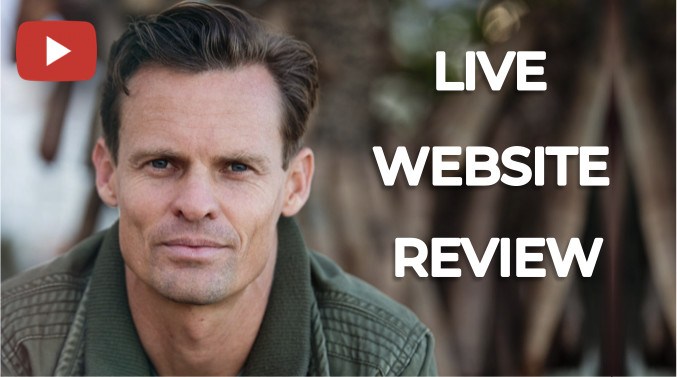
Live Website Review
Create Weblinks and share live HTML or WordPress sites for review. Give feedback on all mobile responsive sizes.
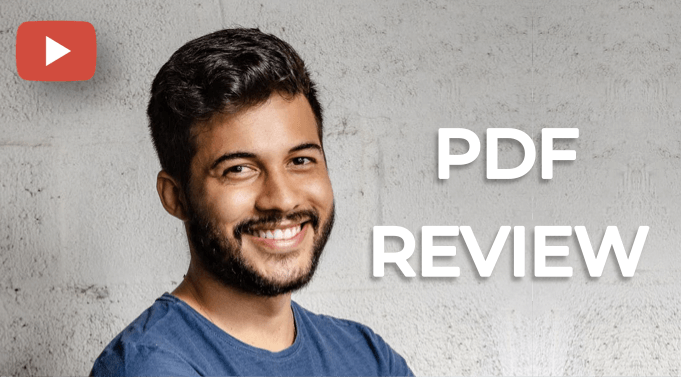
PDF Proofing
Annotation tools let you markup as well as highlight or strike-through text. Arrange comments by user, timeline or page. Download PDF with annotations that open in Acrobat.

Image Proofing
Review a wide range of images including JPG, PNG, EPS, PSD etc. Use pushpins, rectangles, arrows or the drawing tool to add comments.
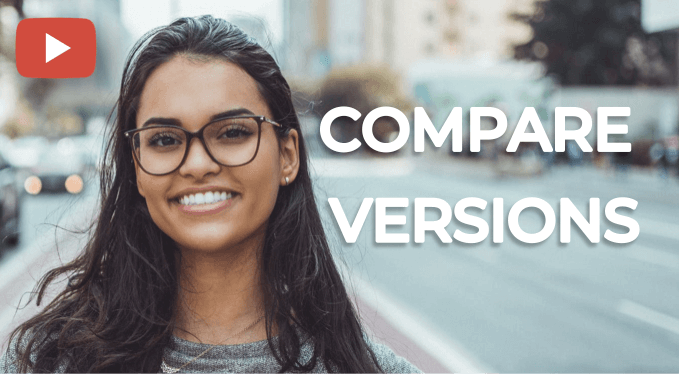
Compare Versions
Compare the current version of your Video, PDF or image with any previous versions side by side. Sync timelines and page scroll to make sure all the requested changes were made.

Shared Workspaces
Everyone given access to shared workspaces can create folders or upload files into the workspace. Your storage space can be shared with Forever Free users as well.

Card Options and Revisions
See all the options on the card including reviewers, comments and approvers. Multiple versions are stacked so everyone is always reviewing the latest revision.
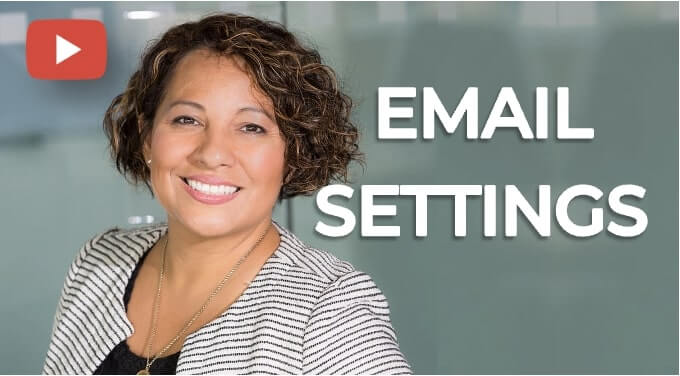
Email Settings
Add your SMTP settings, customise e-mail templates, set incoming mail frequency and group multiple email IDs for faster file sharing amongst reviewers.
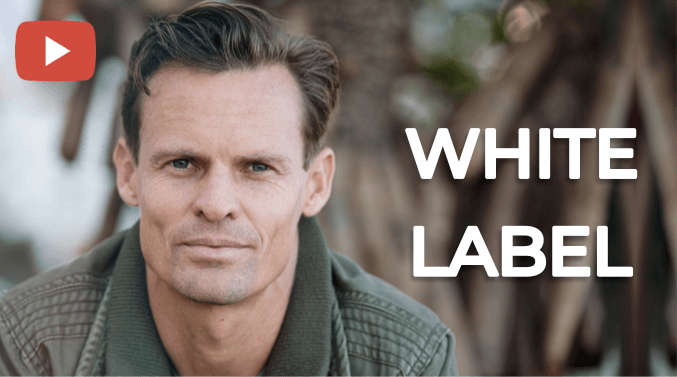
White Label
Select your brand colours, change the logo on the dashboard of both dark and light modes, update the browser tab name and favicon. Let your team see your branding with the CNAME top up.
