Go to the top right corner to visit the ‘My Profile’ section of your account. This leads you to the ‘User Details’ screen that gives you control to manage your settings, view your profile, subscription plan, change your password and more.
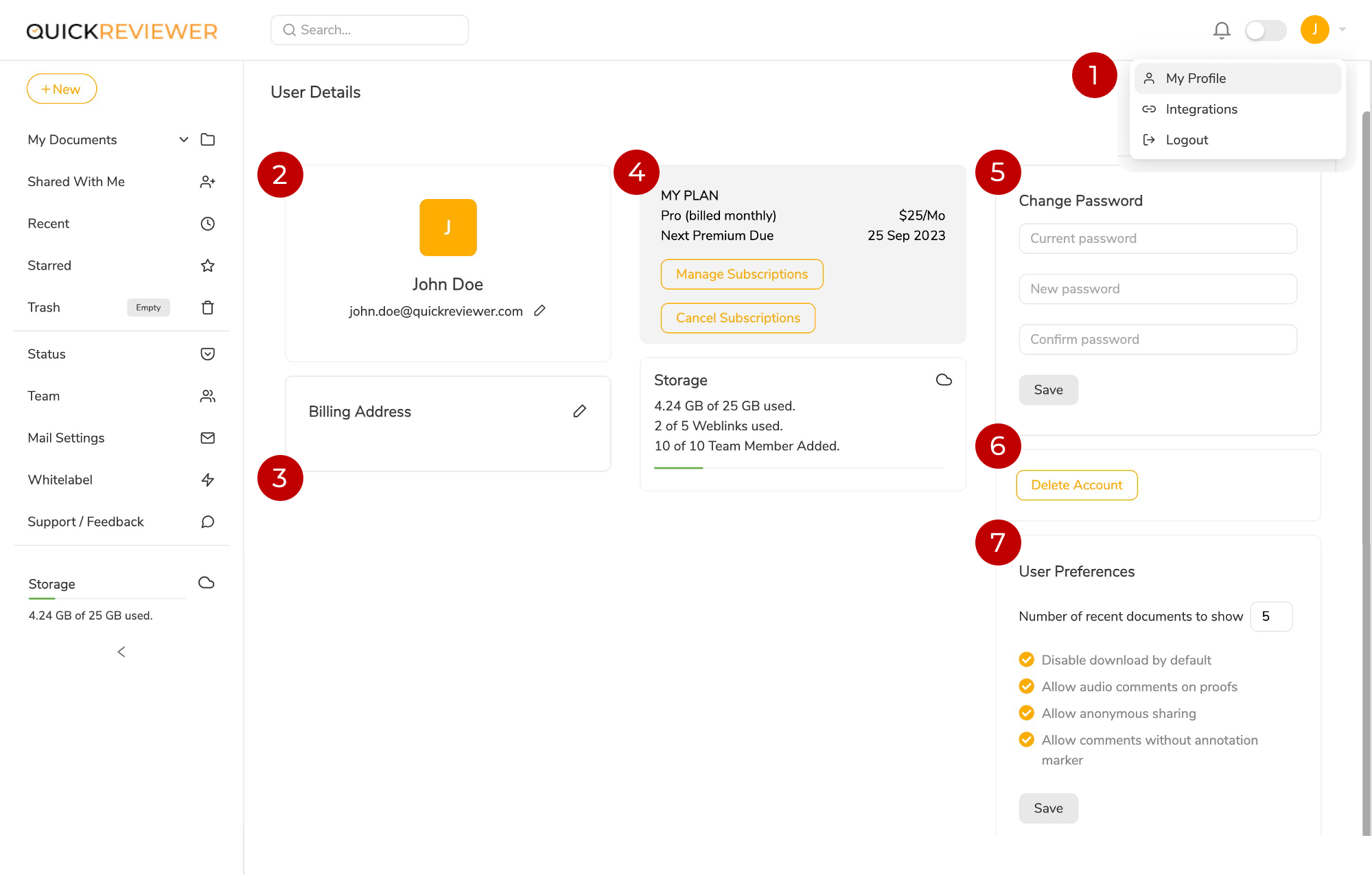
2. Change your account name: Clicking the edit icon next to your email ID (registered login) gives you the ability to change the account name.
3. Change your billing address: Clicking the edit icon in the Billing Address box lets you change your billing address.
4. My Plan: Gives you a view your existing plan with the options to change or cancel your subscription. Just below that, you can check the storage status, weblinks available and the number of team members you have engaged in your plan.
5. Change Password: Enter your current password in the first field. Add the new password and retype it in the second field to make sure there is no mistake. Clicking Save will change your password to the new password.
6. Delete Account: DON’T DO IT! But if really have to, you can delete you account by clicking the button and typing DELETE in the pop up window that displays for confirmation.
7. User Preferences: Gives you a few hidden features and restrictions you can put on files your files, such as:
> Number of recent documents: The number you add here is the number of files that will display in the ‘Recent’ menu on the left
> Disable download by default: Stops reviewers from downloading files shared with them.
> Allow audio comments on proofs: Allows users to add audio comments on files shared with them.
> Allow anonymous sharing: Allows you and your team to generate an anonymous URL to share files for review.
> Allow comments without annotation marker: Activates a separate comments box at the bottom of the proofing window where reviewers can add comments without adding annotations or mark ups on the file.



